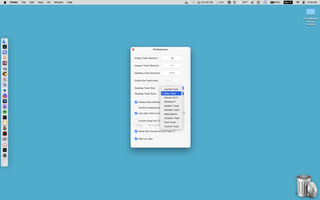Key Features
Smarter Trash Control
Empty the Trash or inspect it instantly from any app using customizable, global keyboard shortcuts
Customizable Desktop Trashes
Add a movable Trash can on your Desktop (or on an attached display); choose from 8 styles in 5 different sizes or even create your own!
See Trash-item Counts
Display the number of items in the Trash without opening it, for better Mac cleaning control
Auto‑Empty The Trash
Schedule emptying intervals from 30 minutes to daily—no manual cleanup needed
Broad Mac Compatibility
Works seamlessly on macOS Ventura to Tahoe, with full support for both Intel and Apple Silicon
Tiny Footprint
Lightweight and efficient; designed to enhance your Mac without slowing it down
Reviews
- Spider Mac (29 April 2025, reviewed v1.06)